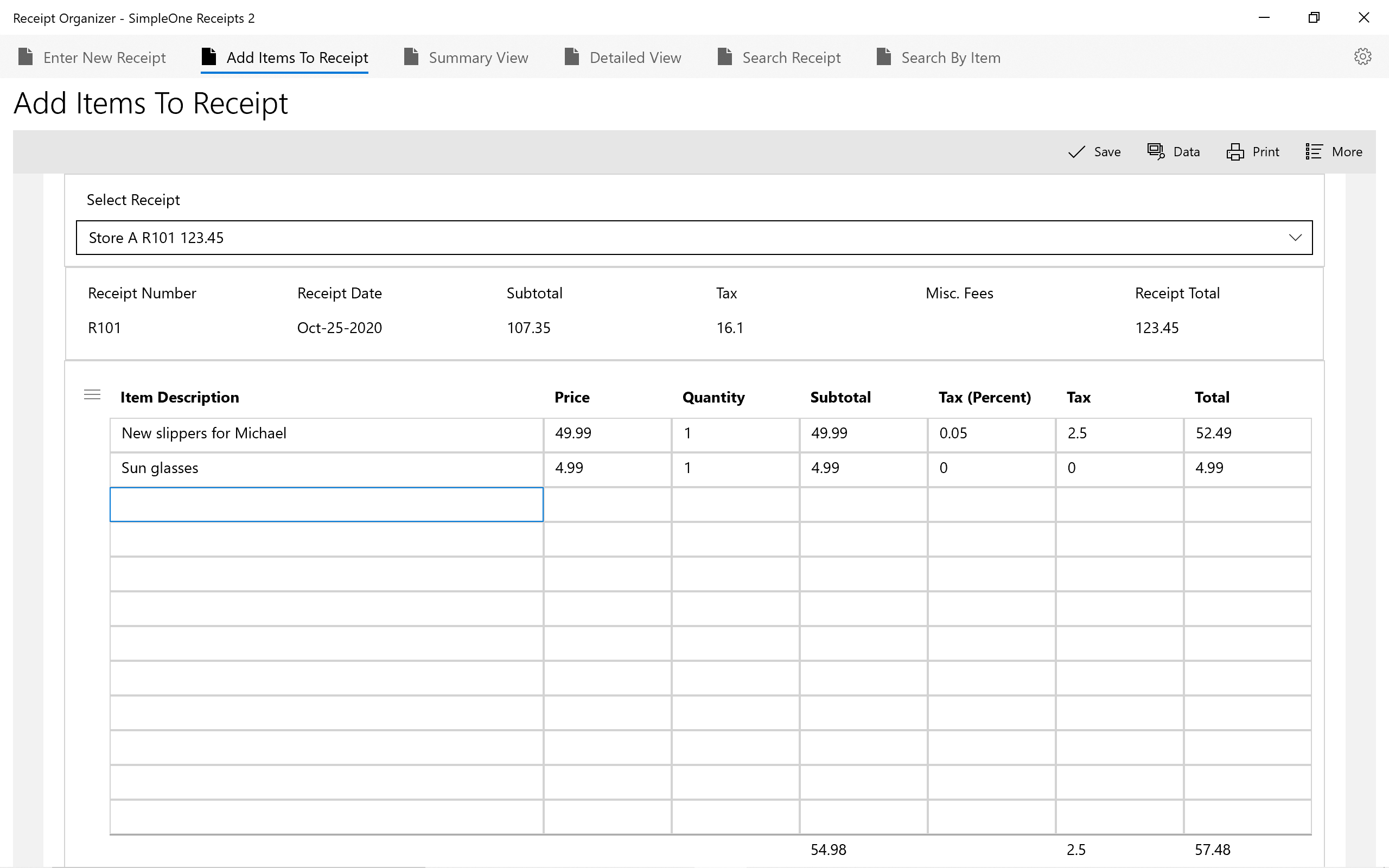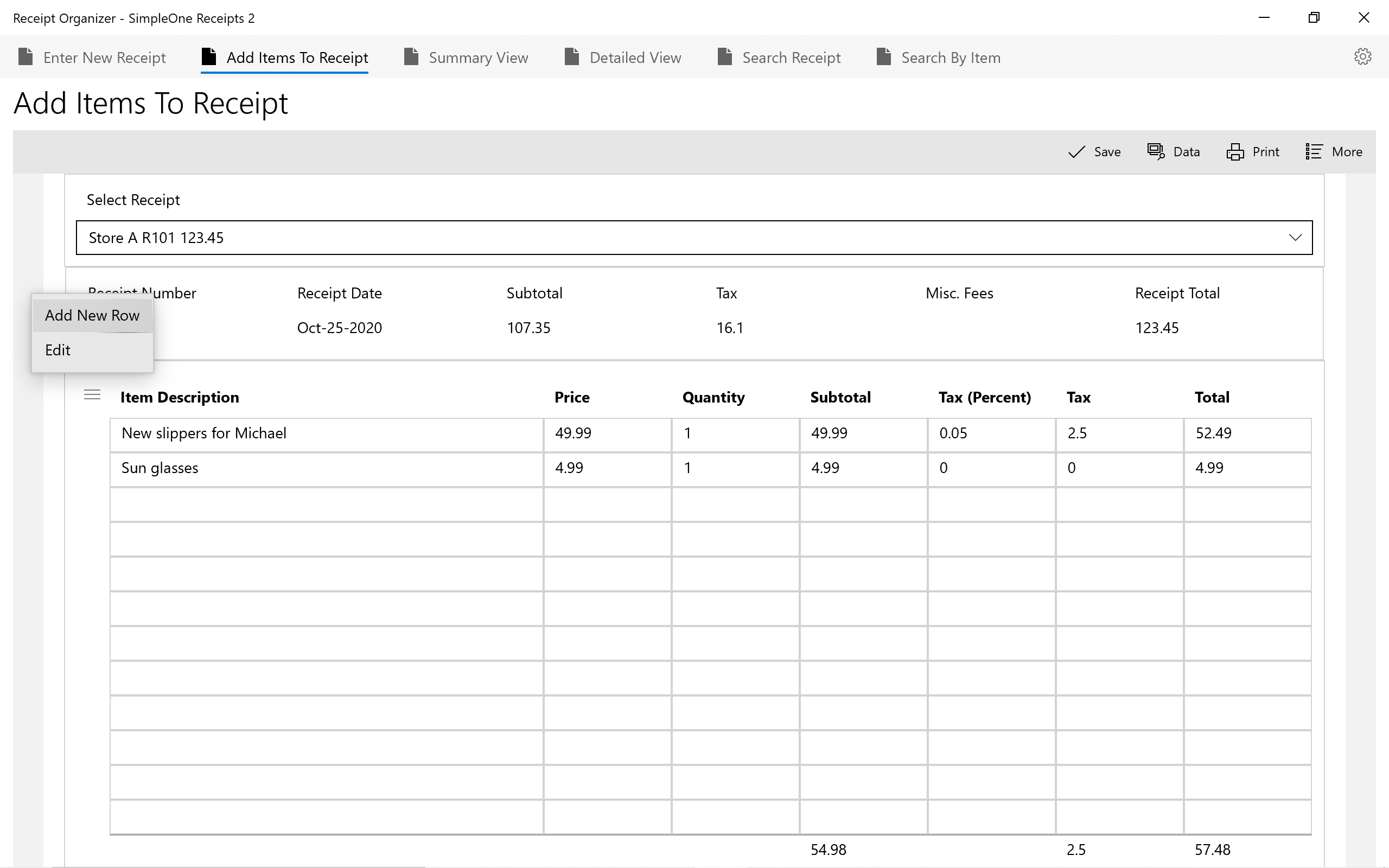How to create a new receipt and add items
Launch SimpleOne Receipt Organizer
Step 1. Go to Command bar > Enter New Receipt (first tab)
Step 2. Enter receipt details and add receipt photos
"Subtotal" and "Merchant" are mandatory (all other fields are optional)
- Subtotal = sum of items without tax
- Tax = total tax for this receipt (actual amount, not percentage)
- Miscellaneous fees
Receipt total is auto calculated as follows:
Receipt total = subtotal + tax + misc. fees
Step 3. Select "Save" when you're ready to add this receipt
Add items to newly created receipt
Step 1. Command bar > Add Items To Receipt (second tab)
Step 2. Under "Select Receipt", choose the new receipt you just created
Step 3. Complete the following details for each item you wish to add:
- Item description
- Price
- Quantity
- Tax (Percent): tax for item, expressed as a decimal (enter 0.15 for 15%)
The following are auto calculated based on information entered:
Subtotal = Price x Quantity
Tax = Subtotal x Tax (Percent)
Total = Subtotal + Tax
Step 4. Choose "Save" to add items
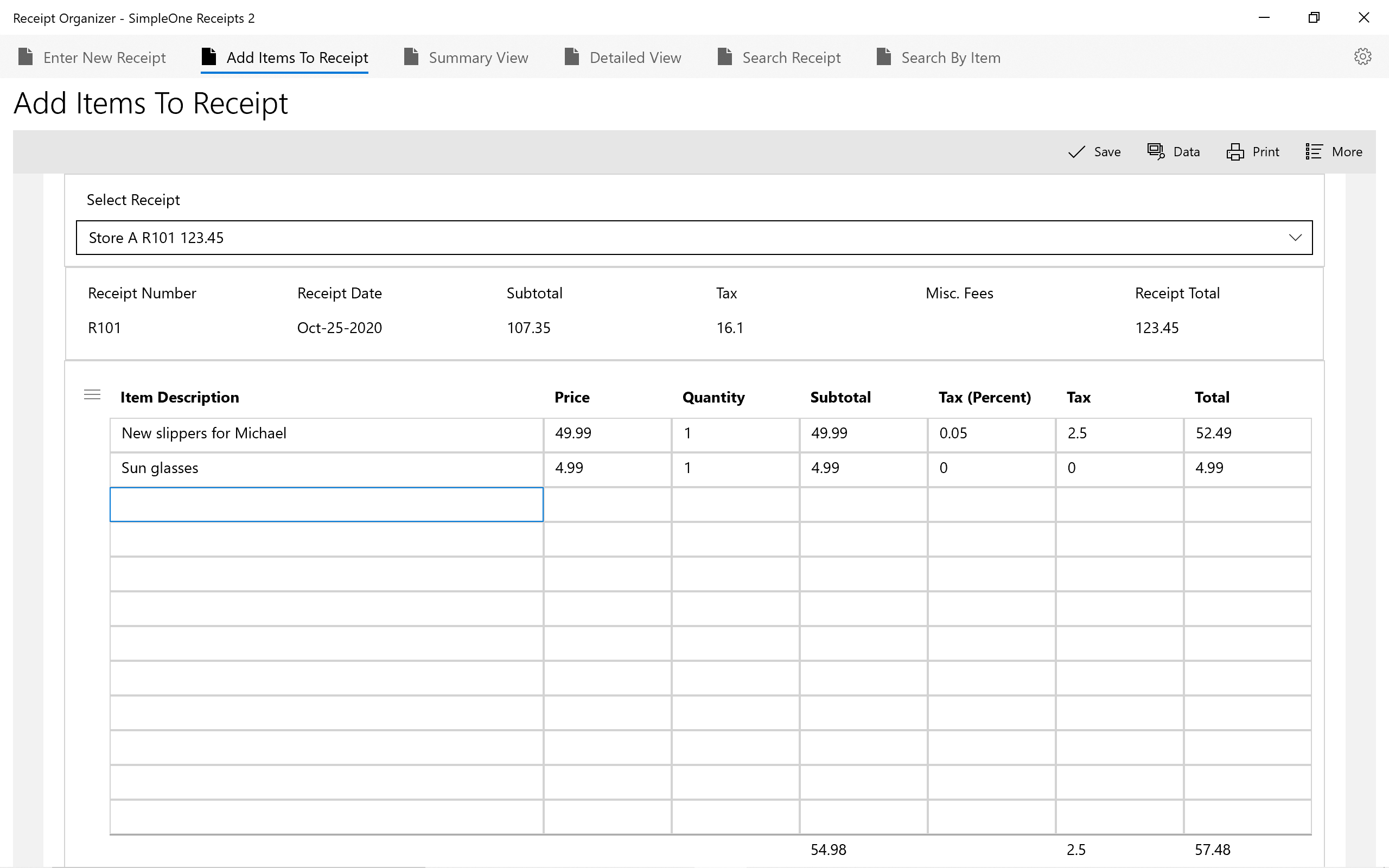
![]()
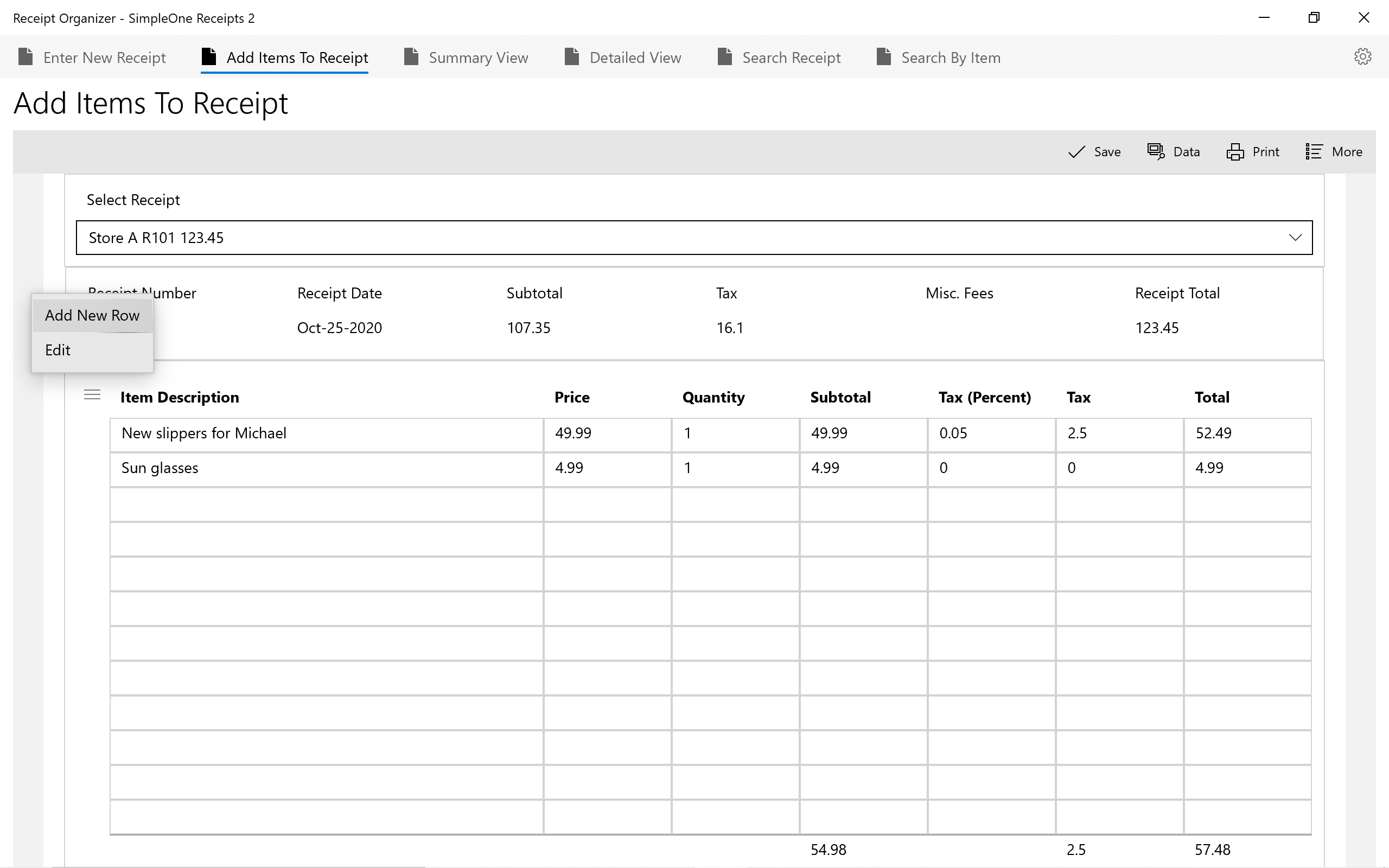
![]()